ORR/FRR Grade Setup
This screen is used to maintain different risk grades, risk weighs for different score ranges for ORR/FRR rating model. So that when ORR and FRR score is calculated, if the score is between the range (lower and upper limit), it shows appropriate grades as per risk weighs configured in this screen. Risk weighs and grade configured here configured here gets reflected in user panel as score.
View
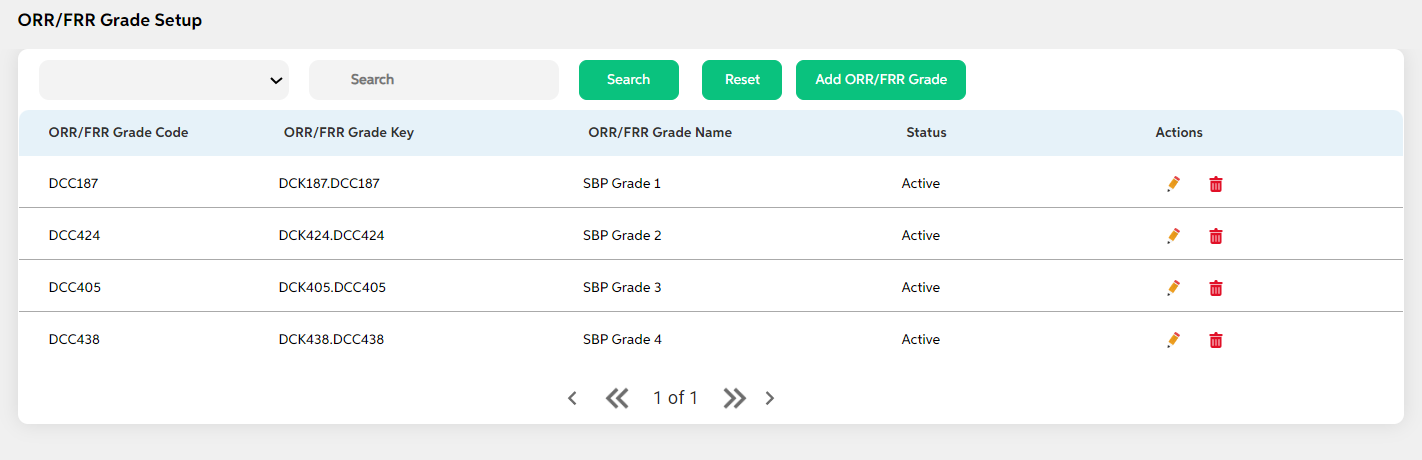
After selecting Regulatory Rating Grade Setup from the ORR Model module, user will be shown the main screen where the following fields with data will be visible for already added grades setup or if a user adds a new grade setup, the below details are displayed in the view screen along with add grade setup button and search option:
- Regulatory Rating Grade Code
- Regulatory Rating Grade Key
- Regulatory Rating Grade Name
- Status
- Action (Edit, Delete)
The search criteria for this screen are as follows:
- Regulatory Rating Grade Code
- Regulatory Rating Grade Key
- Regulatory Rating Grade Name
- Status
Add
To add a new regulatory grade, User will press the green “Add Regulatory Grade” button on the right, after which they will be redirected to the main screen where the following fields will need to be filled and clicked on save button. When user wants to cancel adding a regulatory setup, user can click on cancel. User views a pop-up saying “Are you sure you want to cancel. All unsaved data gets discarded” with yes/no option.
| Field name | Description | Mandatory/non mandatory | Field type |
|---|---|---|---|
|
ORR/FRR Grade code |
Code is auto generated by system. This code is currently a placeholder field, this can be used to link this record to matching record in any other third party or core system. | Mandatory | Auto-populated |
| ORR/FRR Grade key | key is auto generated by system. This key is used to link this record to another record in other admin screens. | Mandatory | Auto-populated |
| Status | Status is to mention if this is active or inactive. If this is marked as inactive, then it will not appear in the respective screens. | Mandatory | Dropdown |
| ORR/FRR Grade Name | This is to map the score card name. Grade appears based on the score card selected | Mandatory | Dropdown |
| Grade Description | This is the description about the grade set. Grade given here is reflected while generating FRR | Mandatory | Alphanumerical |
| Risk weighs | This is the grade setup for a OBS type either for a FRR or ORR. Risk weigh given here appears while generating ORR | Mandatory | Numerical |
| Lower limit | This is the lower limit range set for the risk weighs field. Ex: If the score lies between 5-10, The grade should be "20" | Mandatory | Numerical |
| Upper limit | This is the Upper limit range set for the risk weighs field. Ex: If the score lies between 5-10, The grade should be "30" | Mandatory | Numerical |
Edit
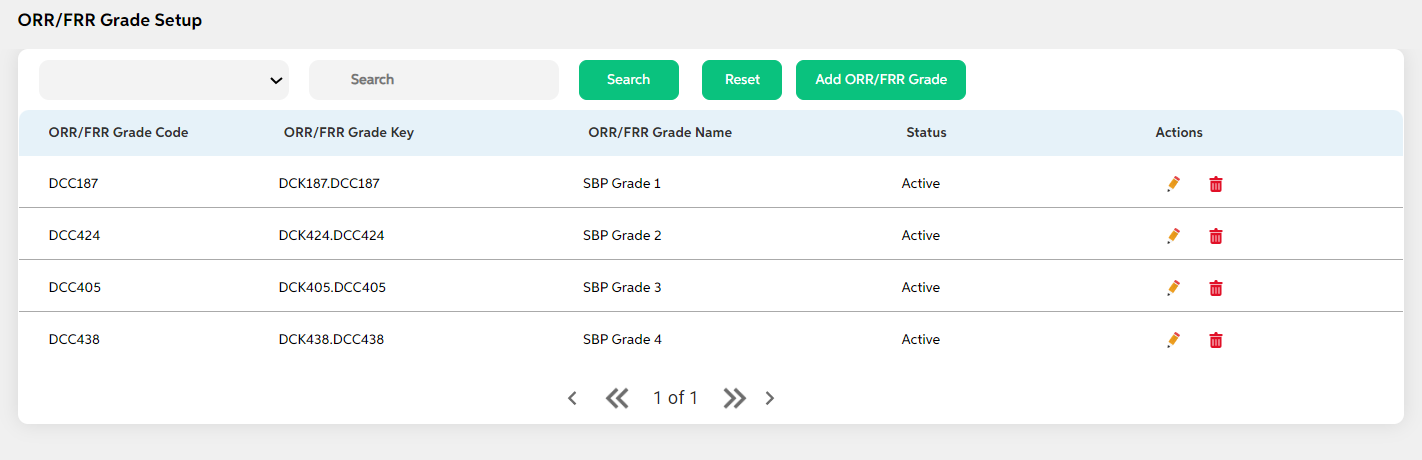
Clicking on the Edit icon (Action Column) as highlighted in the above screenshot will redirect user to the screen where user can make changes to relevant regulatory rating grade data and click on save button. User can choose to cancel the changes made by clicking on cancel button. User views a pop-up saying “Are you sure you want to cancel. All unsaved data gets discarded” with yes/no option.
Delete
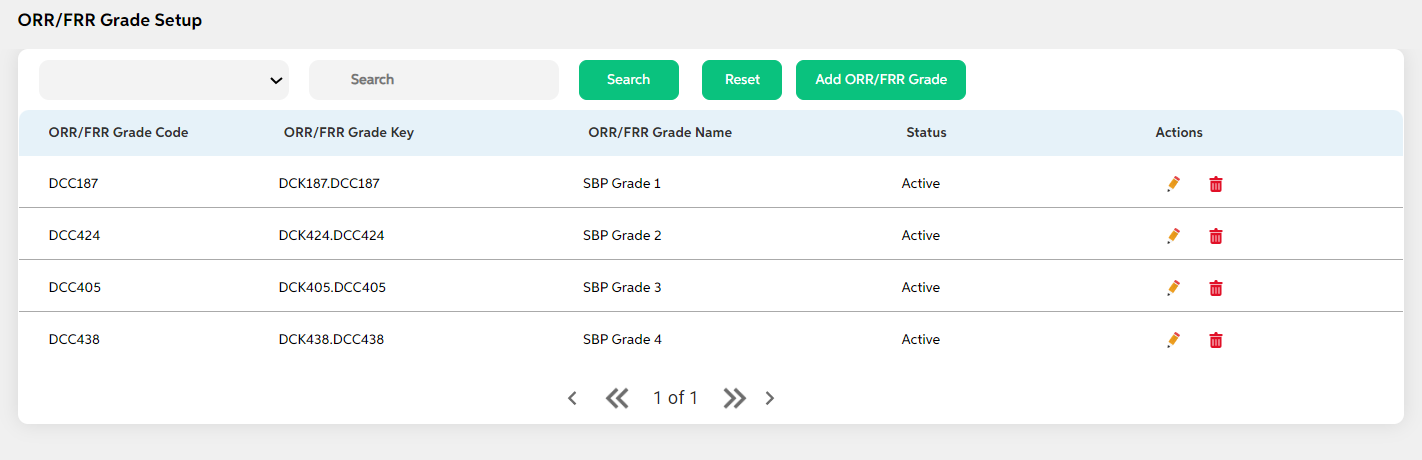
Clicking on the Delete icon (Action Column) a pop-up displays prompting for confirmation if the user is sure about deleting the record.User can press “Yes” if they wish to delete the activity, and if they don’t want to delete then they can press on “No”.
Prerequisites Configuration
| Screens to Configure (as Pre-requisite) | Screen name | Reflection in user panel | Reflection in admin panel |
|---|---|---|---|
The above screen should be configured first to configure the rating model screen |
Regulatory rating grade setup | ORR financial |
This reflects only in user panel |
In this topic